The curious case of the pinned Microsoft Edge shortcut
I really love the new Microsoft Edge browser! Most of all because we now have a modern browser which is supported by Microsoft in a server operating system, but also because we are now able to integrate our Microsoft Azure AD/Office 365 account with Edge, which among other things enables favorites and password sync.
UPDATE – 06-06-2020 (June 6th 2020): I did not do proper testing during my last update, rather embarrassing. This means, that you will still get a pinned taskbar Edge shortcut. It looks like Microsoft implemented a partial fix, which doesn’t pin Edge to the taskbar of the account installing Edge. Any other accounts logging in, will still get the pinned Edge shortcut on the taskbar. I uploaded a new screen recording, recorded on a non-domain joined Windows Server 2019 with the latest CU installed and using the latest version of Edge.
Solutions in this article are still valid!
UPDATE – 04-06-2020 (June 4th 2020): As of 83.0.478.44 stable Microsoft has now fixed the install/configuration process, so a pinned shortcut is no longer created. I have tested this in both Windows Server 2019 and Windows 10. However in Windows 10, if the legacy Edge browser is pinned to the taskbar before deploying the new Edge browser, it will be replaced with a shortcut to the new Edge browser.
It’s been a few months since my very first article on the Microsoft Edge browser, written during Citrix Summit 2020. As you’ll probably notice, this article is focused mainly on how to install Edge in a Citrix setup.
I have penned an additional Edge article where I focus on how to secure the browser using the Microsoft Security baseline GPO settings.
As you can see I have spent a great deal of time with Edge, and it has of course also become my first choice of internet browser. The are so many scenarios where Edge fits right in, so I also spend a great deal of time telling customers and colleagues about the fantastic use cases where Edge might provide new or better functionality or solve an issue in a Citrix VAD setup.
However as much as I like Edge, I have found that Edge is now doing stuff it shouldn’t be doing. To be specific, when launching Edge for the first time in Windows Server 2016/2019 (probably also 2012 R2) a pinned taskbar shortcut is created, for no apparent reason. It is well known that when installing Edge on an up to date Windows 10 machine, the so called “legacy Edge browser” is replaced, Microsoft published an article around the same time as the first stable release of Edge. This means that any legacy Edge browser shortcuts, are replaced with shortcuts to the new Edge app, however we do not have the legacy Edge browser in a server operating system. I have also seen that evene if I don’t have a pinned “legacy Edge” shortcut in the taskbar, a pinned shortcut to the new Edge browser i still created, not OK!
I have created a small screen recording to shown what is going on. To rule out any domain related configuration like group policy, scripts etc. I have conducted the test on a non-domain joined Windows Server 2019 with the latest cumulative update. I am of course installing the latest Microsoft Edge stable release.
Screenpresso.com does not endorse this recording or this blog, I simply forgot to register the application 🙂
UPDATE – 06-06-2020: New screen recording uploaded showing the pinned Edge shortcut still appears with the latest Edge build v83.0.478.45
How is the pinned shortcut created?
During the installation of Edge an Active Setup registry key is created which launches a setup.exe file with a specific set of parameters.
This particular Active Setup is created during setup:
HKEY_LOCAL_MACHINE\SOFTWARE\Microsoft\Active Setup\Installed Components\{9459C573-B17A-45AE-9F64-1857B5D58CEE}

From what I can see in Process Monitor, the setup.exe process actually doesn’t do very much, but it does create a registry value in HKCU\Software\Microsoft\Edge (even in a server OS) called TaskBarAutoPin.

The first time Edge is launched, and this value data is “1”, a pinned taskbar shortcut is created, and the value is deleted.
How to get rid of the pinned shortcut?
I started looking into the documentation a The Chromium Projects website, and I found an article describing how to create a master_preference file. I have used master_preferences before in Google Chrome and also with the earlier releases of Edge, to remove the Edge shortcut on the desktop. In the documentation a “do_not_create_taskbar_shortcut” setting is mentioned, however it only works in Windows 8 and older, which I confirmed to be true, it does not work in either Windows 10 or Windows Server 2019.
With the Edge stable version 81.0.416.32 , Microsoft introduced an MSI command line parameter the “DONOTCREATEDESKTOPSHORTCUT=TRUE” which does indeed work, it prevents the desktop shortcut from being created. Hoping that Microsoft had built in a “secret” command line parameter I had to try “DONOTCREATETASKBARSHORTCUT=TRUE”, unfortunately it did not work.
I reached out to a former colleague of mine who is now a program manager at Microsoft. We discussed this issue for quite some time, and it basically ended up with him recommending me to submit a so called Microsoft Edge User Voice where I should describe the issue. Someone had beat me to it, a User Voice for the issue had already been submitted here. Please cast your vote, we need to make Microsoft aware of this issue and hopefully make them change this unusual behavior of creating pinned taskbar shortcuts. Or at least give us a way to prevent the pinned taskbar shortcut from appearing, in both Windows Server and Windows 10.
I am a tenacious guy, so I managed to find 4 different ways to get rid of the pinned taskbar shortcut, take that Microsoft! Credit goes out to Trentent Tye, James Rankin and Nathan Sperry for providing inspiration and/Or information to a couple of the solutions described.
Solution 1:
Using one of my favorite applications, Citrix Workspace Environment Management, we are able to remove all pinned shortcuts in the taskbar during logon by simply checking a box:

This will delete the shortcut during logon, it works and it is a non-destructive way of removing the shortcut. It’s was not quite what I was looking for though, I wanted to flat out prevent the shortcut from ever appearing, this procedure also removes any other pinned shortcuts, that might not be desirable.
Solution 2:
Another favorite of mine is FSLogix. The App Masking feature in FSLogix can be used for a variety of different things, but in this particular case it can be used to hide the entire Active Setup registry key created by the Edge setup, so the setup.exe process is never even launched.
I have created a very simple hiding rule which hides the Edge Active Setup key. This procedure is non-destructive which means it doesn’t delete anything, so if something breaks you can remove the hiding rule and the Edge Active Setup key is back in business.
I have created a hiding rule via the FSLogix Rule Editor:

Create a new blank hiding rule
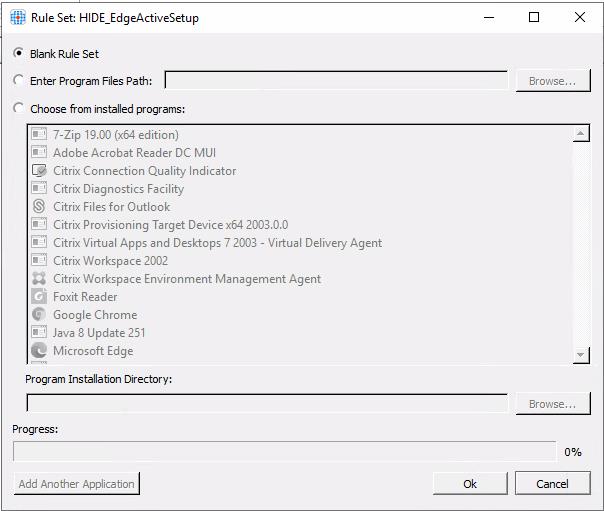
Provide the hiding rule with a name and click the New Rule button:

In the object name box put in the full key path to the Edge Active Setup key and specify that it is a Directory/Registry in object type and click OK.
Lastly we need to specify which users/groups this hiding rule is applied to. I have specified that Everyone should have this rule applied, but if you want to be a bit more granular in your approach, you might want to select one or more AD groups instead.
To configure the user/group assignment, right click the name of the hiding rule and select Manage Assignments:

Here you will be able to enable the Everyone group and specify other groups this rule should apply to.

Click OK. Your hiding rule is now ready.
The only thing left to do is to copy the hiding rules files to the C:\Program Files\FSLogix\Apps\Rules folder:

The Edge Active Setup key is now hidden for all users logging on to the server, hence it will not run the setup.exe process and we will not get the pinned taskbar icon, happy days!
Solution 3:
Really simple solution. Delete the Edge Active setup registry key entirely. This can of course be done manually via regedit or via PowerShell::
Remove-Item -Path “HKLM:\SOFTWARE\Microsoft\Active Setup\Installed Components\{9459C573-B17A-45AE-9F64-1857B5D58CEE}” -Force
This is a destructive solution, so if anything breaks, you will have to have some way back to the original state. You can incorporate this solution is a part of the Edge setup process.
Solution 4:
Also a fairly simple solution. Delete the TaskbarAutoPin value in registry. Again this can be done manually via regedit or via PowerShell:
Remove-ItemProperty -Path “HKCU:\Software\Microsoft\Edge” -Name “TaskbarAutoPin” -Force
However I will of course recommend using Citrix WEM to delete the TaskbarAutoPin value via a registry action:


Like solution 3, this is also a destructive solution, so if needed you will also have to have a way back if things go sideways.
So there you have it, leave it to a Citrix-guy to fix Microsoft’s mess. I do hope that Microsoft will provide us with a better and/or simpler solution to prevent the pinned taskbar shortcut from being created. In the meantime we now have a couple of different workarounds to remove the shortcut.